Step 6: Pay and Conditions
Step 6 allows you to link an employee to a department and a pre-defined set of employment conditions. You can also define a standard pay for this employee.
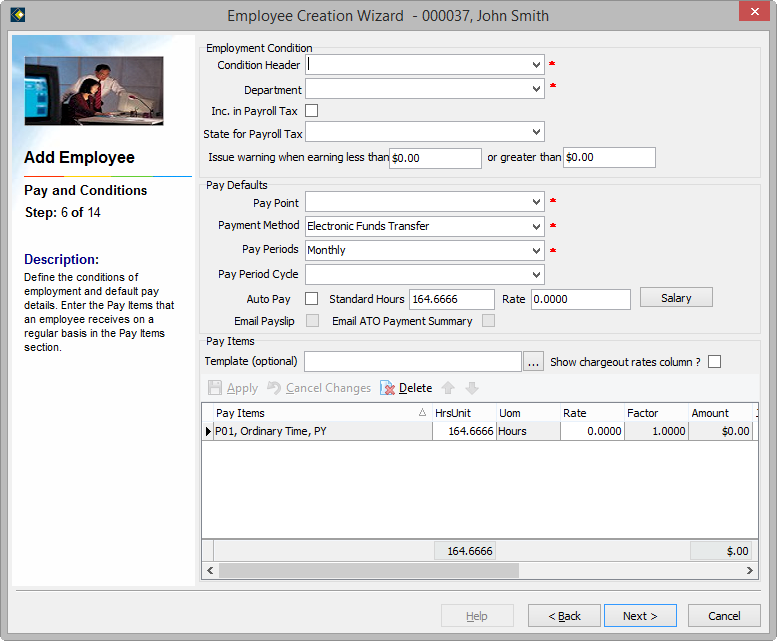
There are three sections on this screen:
Employment Conditions:
This is used to define the employee's position within the company for costings and leave accruals. You can also specify upper and lower limits for net pay.
The majority of fields here are described in Maintaining Employees | Conditions of Employment | Employment Conditions.
Issue Warning when Earning... is described in Maintaining Employees | Pay Items | Default Pay Settings.
Pay Defaults:
This area is used to define the defaults for the employee's pay, for example the standard pay period, payment method and payslip delivery method.
This section is described in Maintaining Employees | Pay Items | Default Pay Settings.
If you specified EFT or Bank Transfer as the payment method for an employee, you must enter at least one bank account. When you click Next, this will display a Banking window in which you add the account details - see Step 7: Banking.
Pay Items:
Use this section to apply a template to this employee, and/or to specify default pay items.
The majority of fields here are described in Maintaining Employees | Pay Items | Standard Pay Items.
Add a Default Pay Item
To create a new blank line in order to add an additional Pay Item:
- Click in one of the fields in the last pay item (e.g. in Hrs/Unit)
- Press the down arrow on your keyboard
Go to Step 7.
